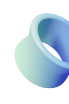Introduction
If you’re a WordPress user, congratulations—you’re already ahead in the game of SEO. WordPress is one of the most SEO-friendly platforms available, with built-in features that simplify everything from content management to technical optimization. But being on WordPress isn’t enough to guarantee top rankings. The key to success lies in knowing how to use the platform’s tools and plugins to their fullest potential.
In this guide, we’ll walk you through the strategies and techniques to create blog posts that rank on Google’s first page. From setting up essential plugins like All in One SEO and the Google Plugin for Analytics to speeding up your site with WP Rocket, you’ll discover how to optimize every aspect of your blog for maximum visibility.
But it doesn’t stop there. We’ll also cover promotion strategies to expand your reach, from social sharing plugins like Sassy Social Share to email automation with Mailchimp for WordPress. And, at the end of this guide, you’ll get access to a free resource—a comprehensive SEO checklist designed specifically for WordPress users—to make sure you never miss a step.
Let’s get started on your journey to first-page rankings!
Setting Up Your WordPress Blog for SEO Success
WordPress makes it easy to start a blog, but to truly succeed in SEO, your site must be properly optimized for search engines. This section will guide you through the essential plugins and settings to ensure your WordPress blog is primed for maximum performance and visibility.
Optimizing Technical SEO with All in One SEO
One of the most powerful tools for WordPress users is the All in One SEO plugin. It simplifies the technical aspects of SEO, ensuring your site is search engine-friendly without needing to touch a line of code.
How to Set Up All in One SEO
- Install the Plugin
- Navigate to Plugins > Add New in your WordPress dashboard.
- Search for “All in One SEO” and click Install Now, then Activate.
- Quick Setup Wizard
- Once activated, the plugin will guide you through a setup wizard:
- Site Title & Description: Enter your blog’s title and tagline, which will appear in search results.
- SEO Settings: Choose the type of site (e.g., blog, news, eCommerce).
- Sitemap: Enable the XML sitemap to help search engines index your pages.
- Once activated, the plugin will guide you through a setup wizard:
- Key Features to Enable
- Meta Tags: Customize meta titles and descriptions for individual posts and pages. This improves click-through rates in search results.
- Schema Markup: Enable structured data to help search engines understand your content (e.g., articles, reviews).
- Social Media Previews: Optimize how your posts look when shared on platforms like Facebook and Twitter.
Plugins for Speed Optimization
Site speed is a critical ranking factor, and WordPress offers powerful plugins to ensure your site loads quickly.
WP Rocket: Caching and Script Optimization
WP Rocket is an all-in-one performance plugin that boosts your site’s speed with minimal setup.
- Install and Activate WP Rocket
- Purchase and download WP Rocket from its official site.
- Upload it via Plugins > Add New > Upload Plugin.
- Install and activate the plugin.
- Essential Features to Enable
- Page Caching: Stores static versions of your pages to load them faster for visitors.
- File Optimization: Minify and combine CSS, JavaScript, and HTML files.
- Lazy Loading: Delays loading images until they are needed, improving initial load times.
- Pro Tip: Run a speed test using tools like Google PageSpeed Insights before and after setup to measure improvements.
Autoptimize: Compression for CSS, JavaScript, and HTML
If you’re looking for a free option to speed up your site, Autoptimize is a great choice.
- Install and Activate Autoptimize
- Go to Plugins > Add New, search for “Autoptimize,” then install and activate it.
- Optimize Files
- Navigate to Settings > Autoptimize:
- Enable Optimize JavaScript Code, Optimize CSS Code, and Optimize HTML Code.
- Turn on Aggregate CSS/JS Files to reduce server requests.
- Additional Tweaks
- Enable Image Optimization by integrating with an image compression plugin like ShortPixel.
With these tools configured, your WordPress blog will have a solid technical foundation for SEO success. Next, we’ll dive into tracking your progress using the Google Plugin for Analytics.
Tracking Performance with Google Plugin for Analytics
Once your WordPress blog is optimized for SEO, the next crucial step is tracking its performance. Google Analytics is the gold standard for measuring website traffic, user behavior, and content effectiveness. The Google Plugin for Analytics integrates seamlessly with WordPress, providing real-time insights directly from your dashboard. This allows you to track how well your blog is performing and make data-driven decisions to boost rankings and engagement.
Why Google Analytics Matters
Google Analytics provides a comprehensive overview of your site’s performance. It helps you track:
- Traffic Overview: Understand how many people are visiting your site and where they are coming from.
- Bounce Rate: Track how many visitors leave your site after viewing only one page—an indicator of content relevance and site quality.
- User Engagement: Analyze which pages or posts keep visitors engaged and how long they spend on your content.
- Top-Performing Posts: Discover which blog posts drive the most traffic and engagement, allowing you to refine your content strategy.
- Demographic Insights: Learn about your audience’s age, gender, location, and interests to tailor your content.
By understanding these metrics, you can identify strengths to capitalize on and weaknesses to improve, refining your SEO and content strategies over time.
Setting Up Google Plugin for Analytics in WordPress
To get started with Google Analytics on WordPress, follow these easy steps:
- Install the Google Analytics Plugin
- Go to Plugins > Add New in your WordPress dashboard.
- Search for “Google Analytics for WordPress by MonsterInsights” and click Install Now, then Activate.
- Connect Your Google Account
- Once the plugin is activated, navigate to Insights > Settings.
- Click Authenticate with your Google account and log in.
- Select the Google analytics account you want to link to your WordPress site.
- Configure Basic Settings
- In the Settings tab, ensure that the Universal Analytics option is selected.
- Under the Tracking Code section, ensure that the tracking code is enabled for accurate tracking.
- Enable Key Tracking Features
- Enhanced Link Attribution: Tracks how users interact with your site’s links, providing better insights into user behavior.
- Event Tracking: Set up custom events for tracking specific actions like clicks, downloads, or form submissions.
- Ecommerce Tracking (if relevant): Enable this feature if you run an online store, to track sales and conversions.
Using Insights to Refine Your Content Strategy
With Google Analytics connected to your WordPress site, you can now access a wealth of data that will inform your content strategy. Here’s how to leverage these insights:
- Identify Your Top-Performing Posts
- In Google Analytics, navigate to Behavior > Site Content > All Pages.
- Filter by metrics like page views, average time on page, and bounce rate to see which blog posts resonate the most with your audience.
- Focus on these high-performing topics and consider creating related content to boost your blog’s traffic even further.
- Analyze Traffic Sources
- Check the Acquisition > All Traffic > Source/Medium report to see where your visitors are coming from.
- If social media is a major driver, consider increasing your social media promotion. If organic search is strong, invest more time in keyword optimization.
- Optimize Underperforming Content
- If you notice that some posts have high bounce rates or low engagement, consider updating them with better keyword optimization, improved formatting, or additional internal links.
- Use Google Analytics to track the impact of these changes and fine-tune your content further.
- Set Goals
- Use the Goals feature in Google Analytics to set measurable objectives for your blog (e.g., number of page views, email sign-ups).
- Track progress and adjust strategies as needed to reach your goals.
By consistently monitoring performance through Google analytics, you can ensure that your WordPress blog is not only attracting traffic but also engaging your audience. Armed with these insights, you’ll be able to make informed decisions to continuously improve your SEO and content strategies, driving your blog toward higher rankings and greater success.
Free SEO Tools for Keyword Research and Content Strategy
While plugins like All in One SEO and google plugin for analytics give you the technical tools to optimize your WordPress blog, finding the right keywords and creating a content strategy around them is crucial for ranking well on Google. This is where free SEO tools come in. In this section, we’ll explore three powerful, free tools—Google Keyword Planner, AnswerThePublic, and Ubersuggest—and how to use them to inform your keyword research and content creation strategy.
1. Google Keyword Planner: Finding Keywords with Search Intent
Google Keyword Planner is one of the most trusted tools for discovering high-impact keywords. It provides valuable insights into search volume, competition, and suggested bids. It’s especially helpful for identifying keywords with clear search intent—those that will attract qualified visitors to your blog.
How to Use Google Keyword Planner
- Sign into Google Ads
- To use the tool, you’ll need a Google Ads account. You don’t need to run paid campaigns to use it—just sign up for free.
- Access the Keyword Planner
- From the Google Ads dashboard, go to Tools & Settings > Planning > Keyword Planner.
- Find New Keywords
- Enter a keyword related to your blog topic (e.g., “SEO for WordPress”).
- Google will show a list of related keywords along with search volume, competition, and suggested bids.
- Select Relevant Keywords
- Choose keywords with moderate to high search volume and low to medium competition. These are the best candidates for ranking.
- Analyze Search Intent: Pay attention to keywords with clear user intent, such as “how to improve WordPress SEO” or “best SEO plugins for WordPress.” These phrases signal that users are actively looking for solutions and can drive highly targeted traffic to your blog.
Pro Tip
- Use long-tail keywords (e.g., “how to optimize WordPress blog for SEO 2024”) to target specific queries and reduce competition.
2. AnswerThePublic: Generating Long-Tail Question-Based Keywords
AnswerThePublic is a unique tool that generates keyword ideas based on real questions people are asking online. By inputting a broad topic, you’ll get a list of questions, prepositions, comparisons, and related terms that users are searching for. This tool is invaluable for finding long-tail keywords that align with the search intent of your audience.
How to Use AnswerThePublic
- Enter a Seed Keyword
- Go to AnswerThePublic and enter a broad topic like “SEO for WordPress” or “how to rank on Google.”
- Generate Results
- AnswerThePublic will return a visual map of keyword ideas based on real user queries.
- Explore Different Types of Queries
- Questions: “How to improve WordPress SEO?”
- Prepositions: “SEO tips for WordPress site”
- Comparisons: “WordPress SEO vs. Blogger SEO”
- Select Long-Tail Keywords
- Focus on questions and long-tail phrases that show clear user intent, like “how to set up SEO on WordPress blog.” These keywords often have lower competition and are highly relevant for blog content.
Pro Tip
- You can download the results as a CSV file for easy access to keyword ideas.
3. Ubersuggest: Competitor and Backlink Analysis
Ubersuggest is a comprehensive SEO tool that provides insights into keyword performance, competitor analysis, and backlink opportunities. It’s ideal for refining your SEO strategy by helping you identify keywords your competitors are ranking for and finding new backlink opportunities.
How to Use Ubersuggest
- Enter Your Keyword
- Go to Ubersuggest and enter a target keyword (e.g., “SEO plugins for WordPress”).
- Analyze Keyword Data
- Ubersuggest provides data on keyword search volume, SEO difficulty, paid difficulty, and CPC (cost per click).
- Competitor Insights
- Enter your competitor’s domain to see which keywords they rank for.
- Review their top-performing pages and target similar content ideas for your blog.
- Backlink Analysis
- Use the Backlinks tab to discover where your competitors are getting their backlinks. This can inform your outreach strategy to secure backlinks for your own content.
Pro Tip
- Look at keywords your competitors rank for that have high search volume but lower competition—this is your sweet spot for ranking quickly.
Example Workflow for Finding a Keyword and Structuring Content Around It
Let’s walk through an example of how to use these tools together for keyword research and content creation.
- Start with Google Keyword Planner
- Search for “SEO for WordPress” and find keywords like “WordPress SEO tips,” “how to improve WordPress SEO,” and “best SEO plugins for WordPress.”
- Analyze search volume and competition, and choose “SEO for WordPress blog” (a long-tail keyword) based on high search intent and moderate competition.
- Use AnswerThePublic for Long-Tail Variations
- Enter “SEO for WordPress” into AnswerThePublic to discover questions like:
- “How do I improve my WordPress SEO?”
- “What are the best SEO plugins for WordPress?”
- Select questions that resonate with your audience and align with your blog’s focus.
- Enter “SEO for WordPress” into AnswerThePublic to discover questions like:
- Analyze Competitors with Ubersuggest
- Search for “SEO plugins for WordPress” in Ubersuggest and identify which pages your competitors are ranking for.
- Review their top articles and find gaps in the content that you can address in your own blog post.
- Create Content Based on Insights
- Structure your blog post around the target keyword and include variations (e.g., “improve WordPress SEO” and “best SEO plugins for WordPress”).
- Answer the common questions identified in AnswerThePublic, and compare your blog with competitor content to offer more value.
- Include actionable steps, tips, and examples to ensure the content is comprehensive and valuable.
By combining the power of these free SEO tools, you can effectively research keywords, understand search intent, and create blog content that ranks well on Google. Each tool provides unique insights that complement your WordPress SEO strategy, helping you create content that attracts organic traffic and drives engagement.
That wraps up this section! If you’ve followed all the steps so far, you’re halfway through your SEO optimization journey.
In the next section, we’ll cover:
- Writing and optimizing blog posts
- Structuring content for SEO success
- Setting up Sassy Social Share
- Using Mailchimp for WordPress to automate blog updates